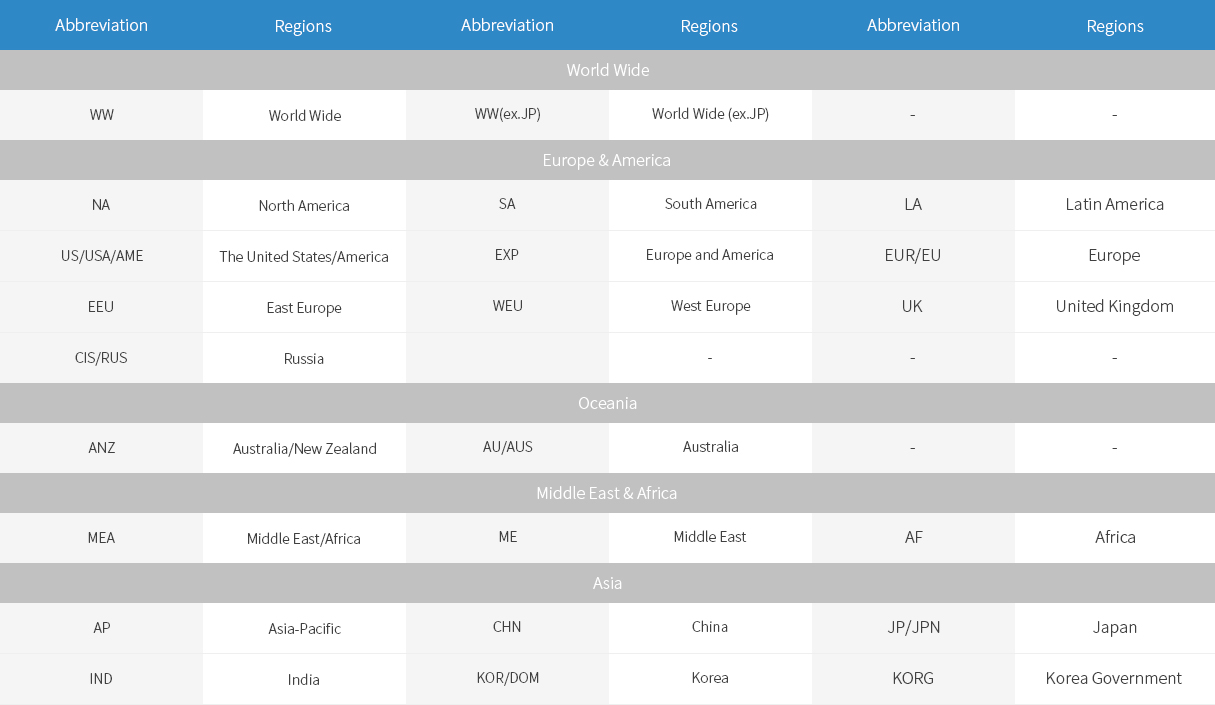HP Business Inkjet 1100 series HP Business Inkjet 2200/2300/2230 HP Business Inkjet 2250/2280/2600series HP Color Inkjet Printer cp1700 HP Designjet 100/110/120/10PS/20PS/50PS HP Officejet Pro K850 HP Officejet 9110/9120/9130 HP Business Inkjet 1000 HP Business Inkjet 2800
HP Business Inkjet 1100 series HP Business Inkjet 2200/2300/2230 HP Business Inkjet 2250/2280/2600series HP Color Inkjet Printer cp1700 HP Designjet 100/110/120/10PS/20PS/50PS HP Officejet Pro K850 HP Officejet 9110/9120/9130 HP Business Inkjet 1000 HP Business Inkjet 2800


Installation Method


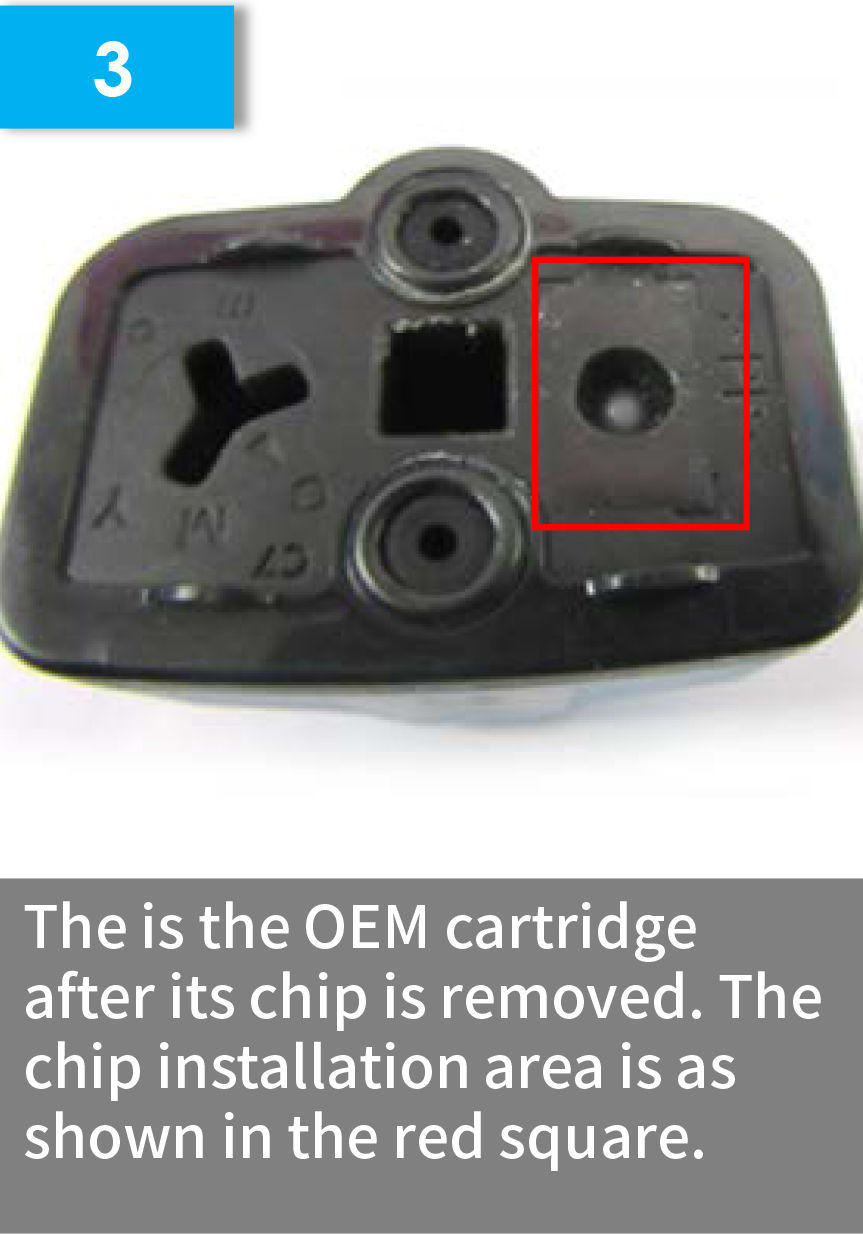

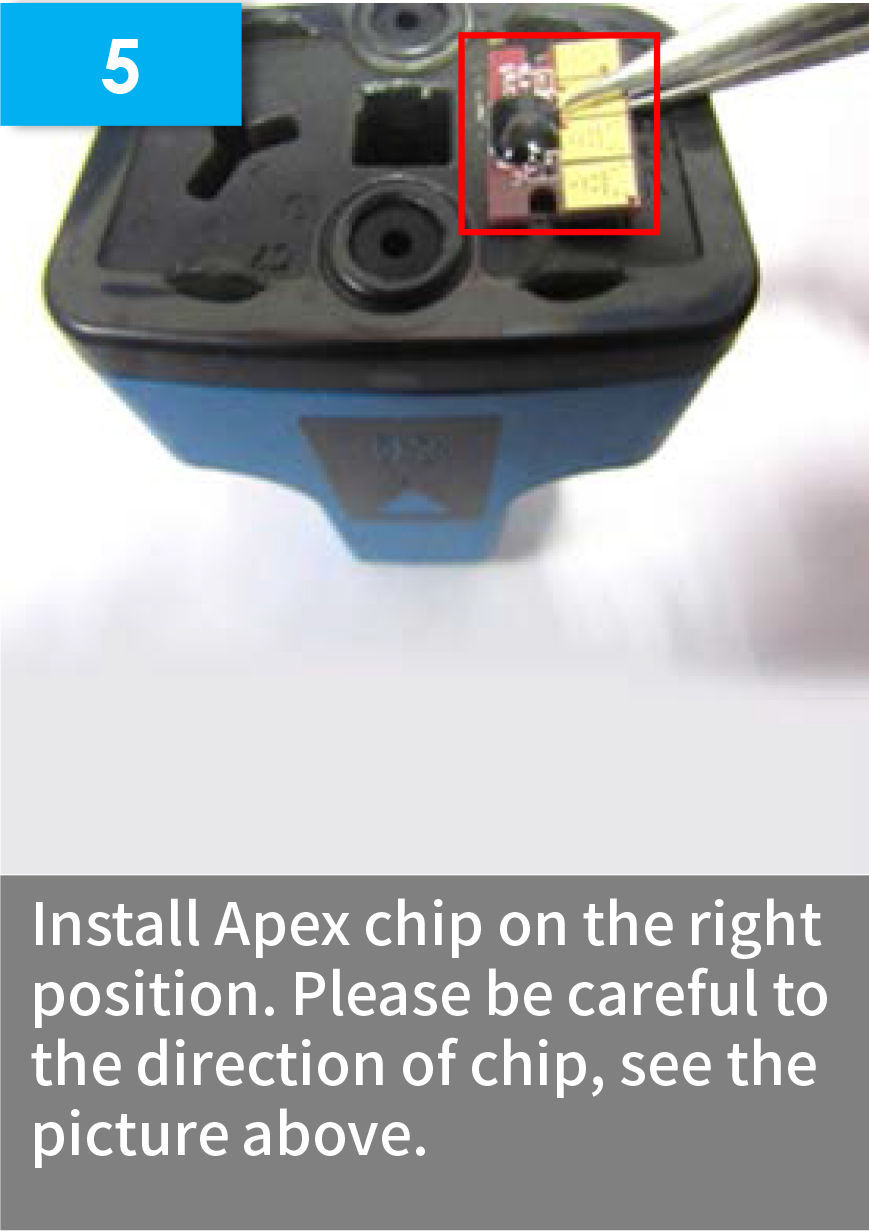

Installation Guide for 88 Series
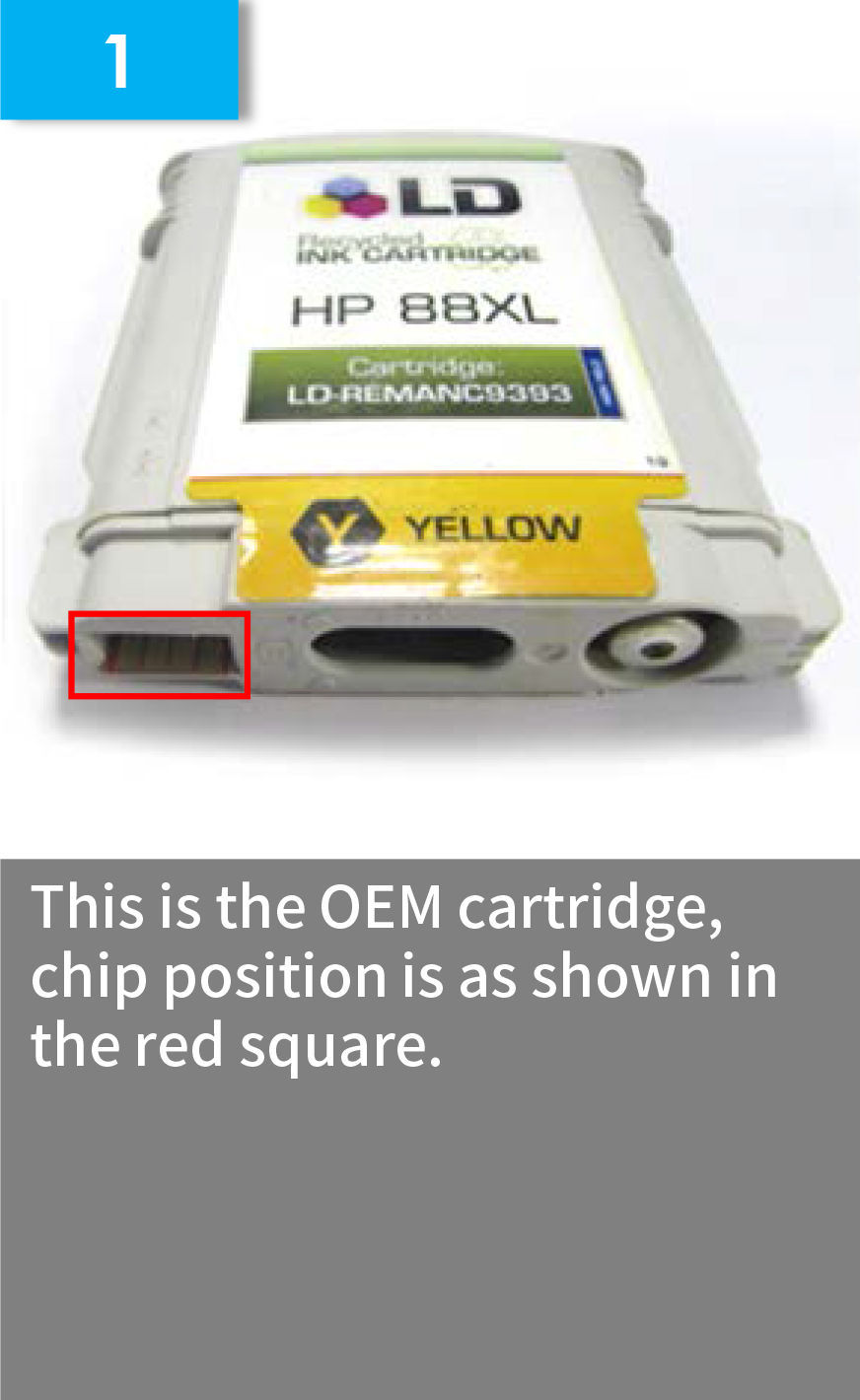
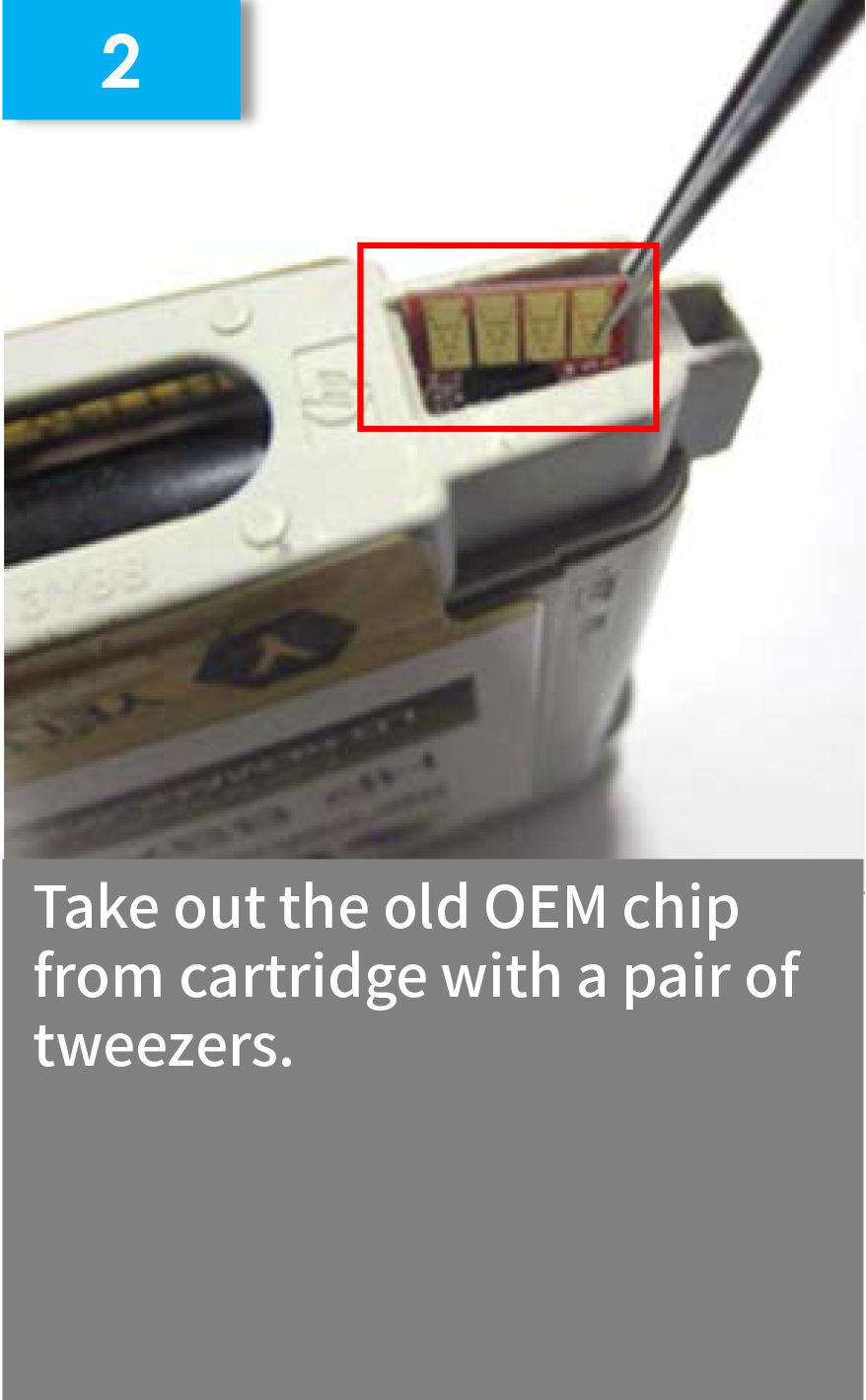
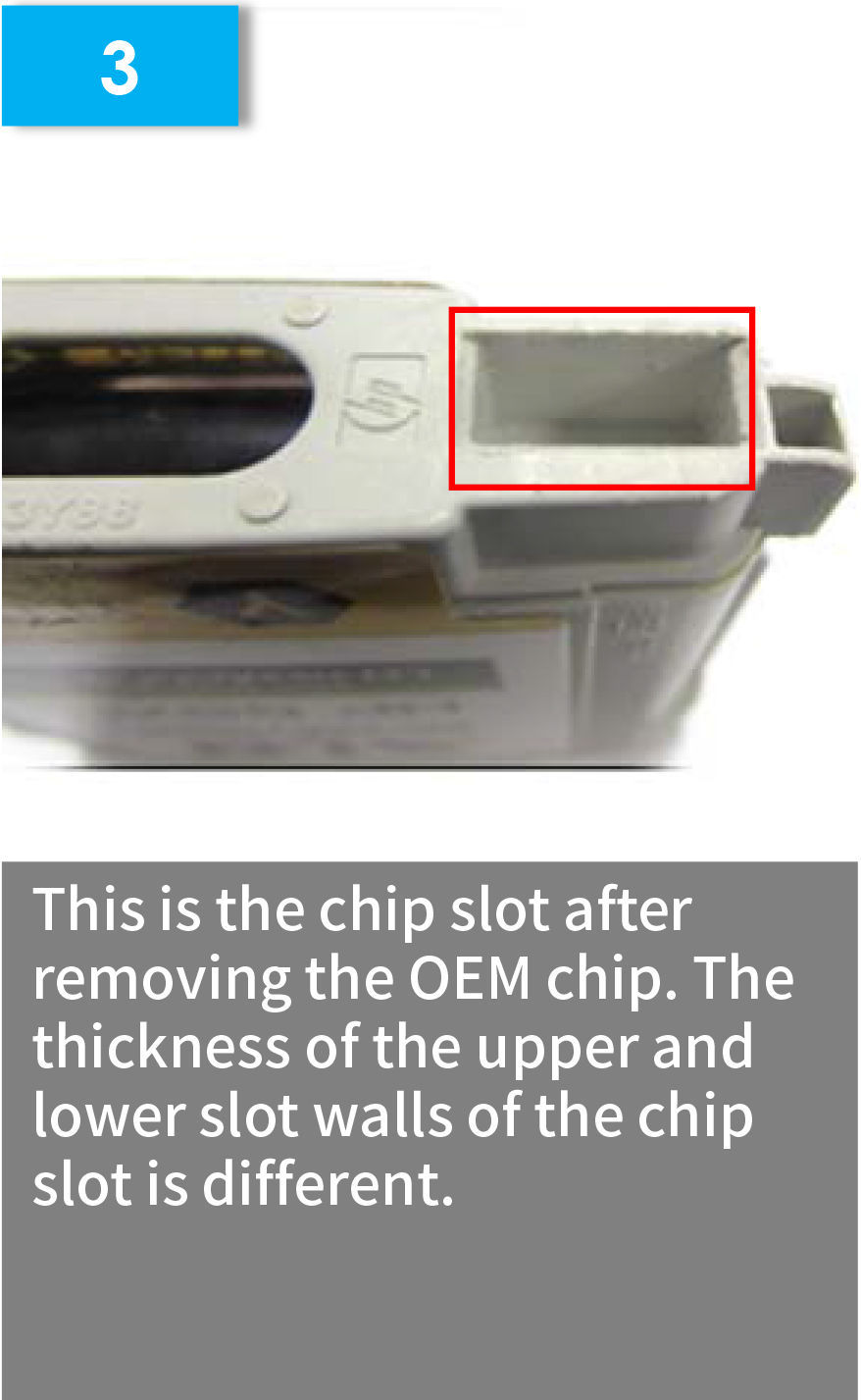



Technical Support
1. Non-HP Replacement Chip Installation Display for Use in HP02 Series
After installing the HP02 non-HP replacement chips, the ink indicator has been flashing.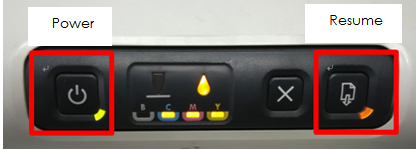
*After installing the non-HP replacement chips, the ink indicator will keep flashing. At this time, you need to press "Power" for a while and "Resume" for three times at the same time. Then the indicator flashing can be eliminated.
2. Non-HP Replacement Chip Installation Display for Use in HP72 Series
①Installing the non-HP replacement chip on the printer, the detailed information is shown below.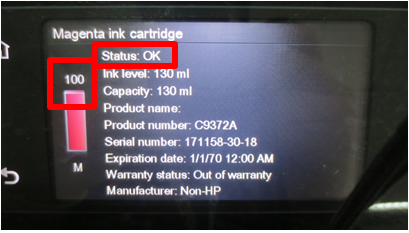
Once the print command is sent, the above state "OK" will become "Expired" and an exclamation mark will displayed in the corresponding color cartridge, as shown in the picture below. Although exclamation mark appeared, it does not affect the normal use of non-HP replacement chips. However, the ink volume remains unchanged and the replacement chip can reach its useful life.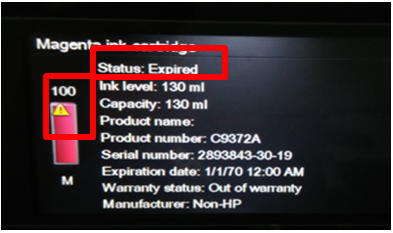
②The final installation display is showed below.
3. HP Non-HP Replacement Chip Installation Display for Use in the HP84/85 series
It has been found that installing HP84/85 replacement chips on its corresponding printers, the printer will be displayed differently.
Status 1: Install the HP84/85 replacement chips on the HP Designjet 130nr, the printer prints normally but it doesn't show ink volume.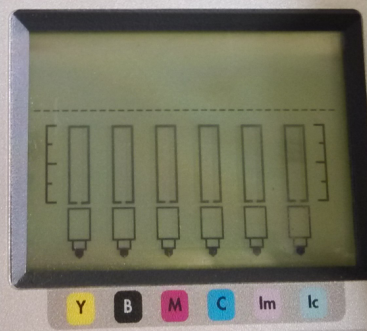
Applicable ink cartridges for HP Designjet 130nr
| 85 | 84 | 85 | 85 | 85 | 85 |
| Y | BK | M | C | LM | LC |
Status 2: Install the HP84/85 replacement chips on the HP Designjet 10ps, the printer prints normally and shows ink volume.
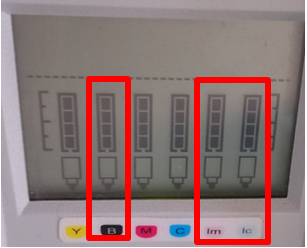
Applicable ink cartridges for HP designjet 10ps
| 82 | 84 | 11 | 11 | 84 | 84 |
| Y | BK | M | C | LM | LC |
Note: Since Apex only has two printers right now, it doesn't exclude the possibility that other printers installed with HP84/85 replacement chips won't show ink volume.
Non-HP Replacement Chip Recognition Instruction for Use in HP 10/11 Series
Install Apex replacement chip in HP Business Inkjet 2800 and "non-HP" notice alerts, as the following shown:
1. Non-HP Black Ink Cartridge. Press resume.
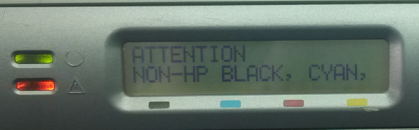

2. HP recognizes customer's choice but cannot guarantee the quality or reliability of non-HP ink cartridges. Press resume.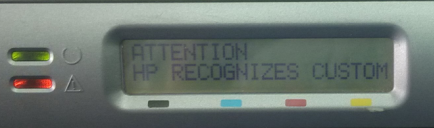
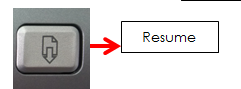
3. Printer services or repairs required as a result of using non-HP ink cartridges will not be covered under warranty. Press resume.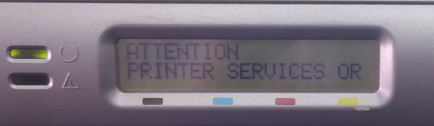
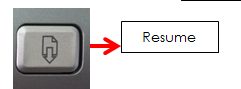
4. To continue printing with non-HP cartridges, press and hold power button, press resume three times, and release power button. However print quality and ink level information may be affected. Press resume.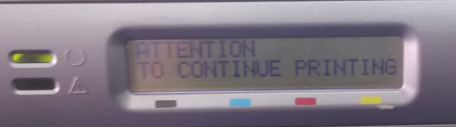

5. The chip is recognized now.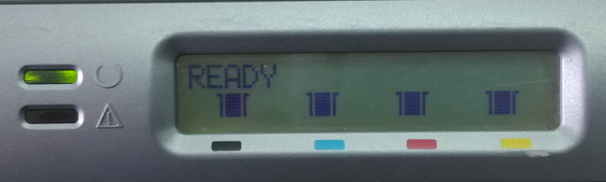
Note: to install Apex chip, please press resume 3 times according to the notices. And then press and hold the power button and press resume 3 times at the same time. Then Apex chip is recognized (the non-HP chip cannot show ink level in HP BUSINES INKJET 3000 but it can show ink level in HP BUSINESS INKJET 2800).
Description