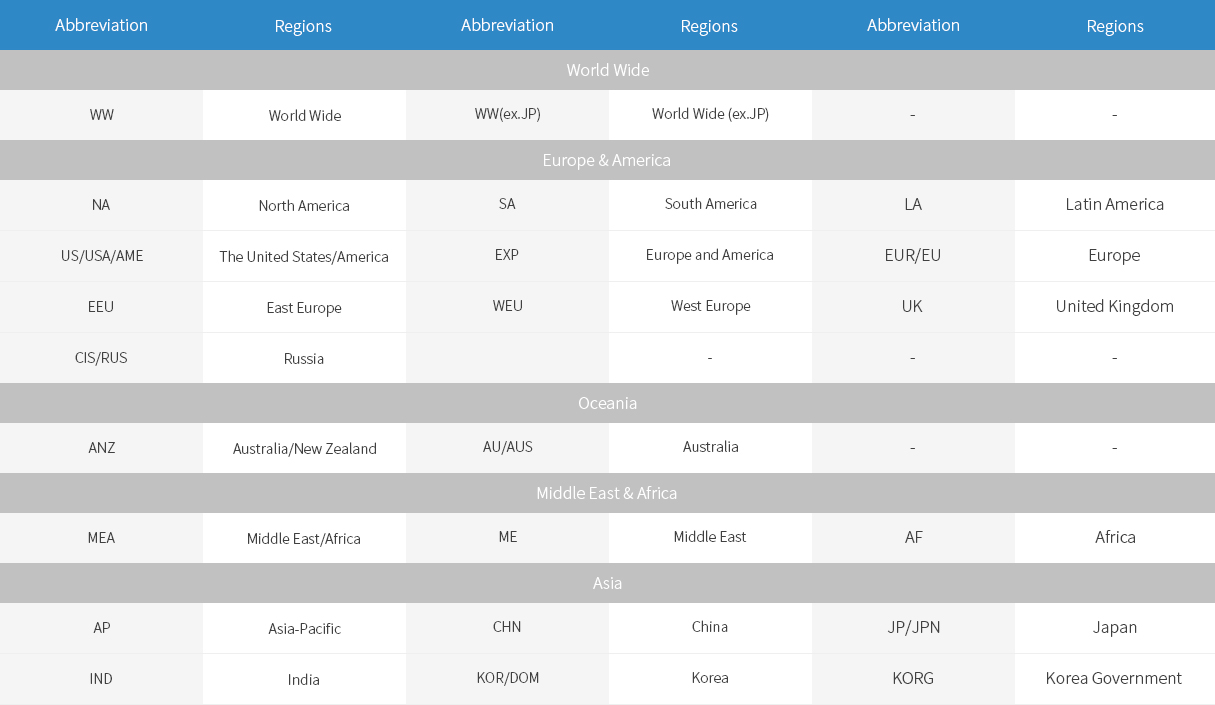HP Photosmart Pro B9180 HP Photosmart Pro B8850
HP Photosmart Pro B9180 HP Photosmart Pro B8850


Installation Method


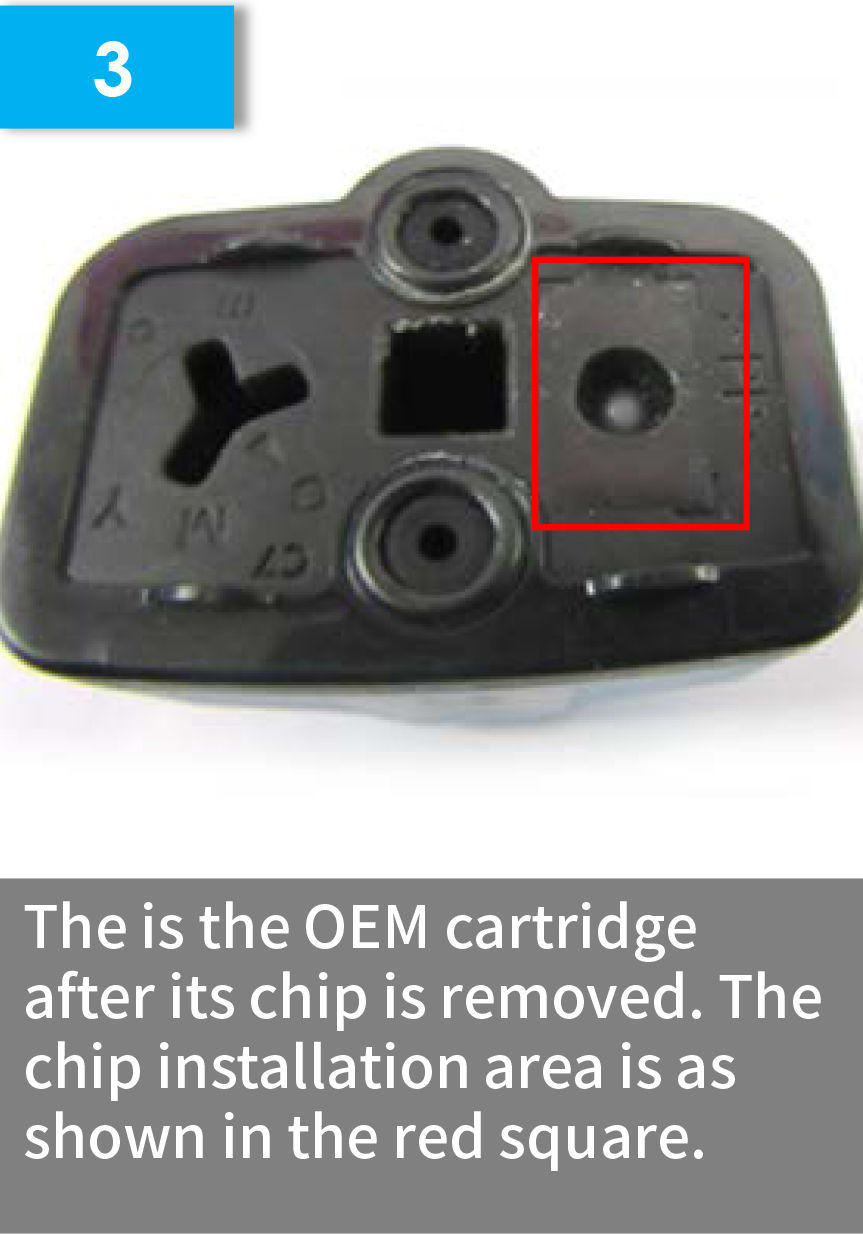

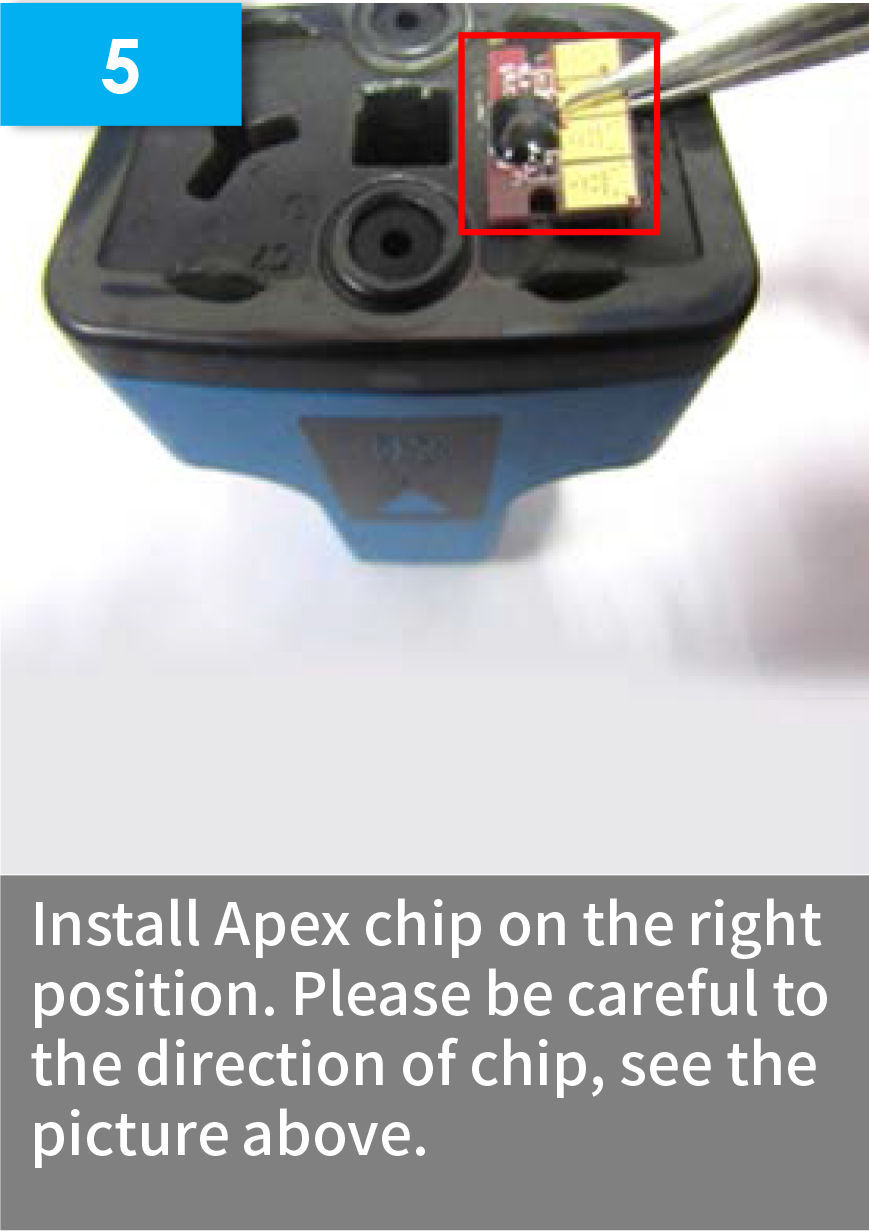

Installation Guide for 88 Series
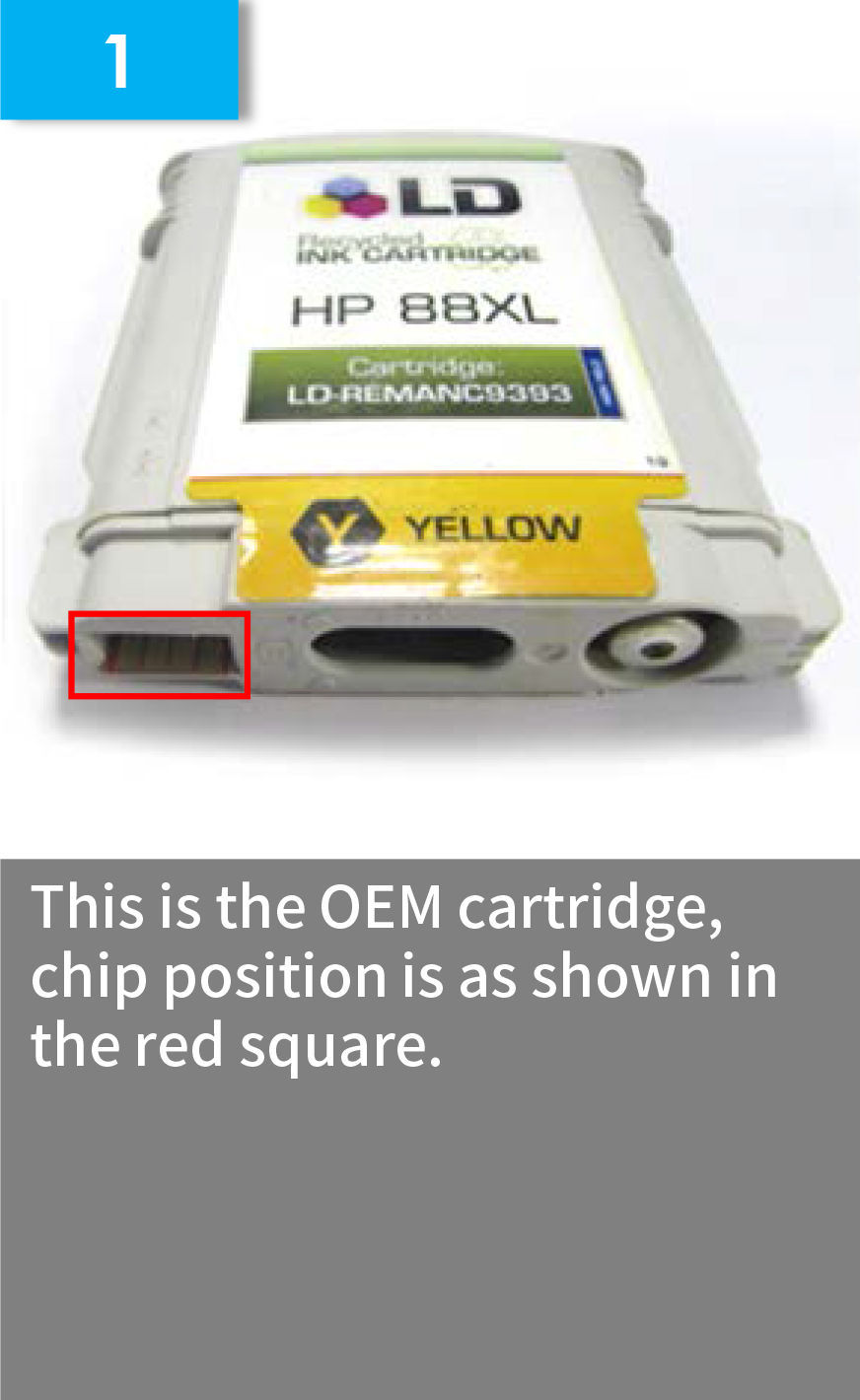
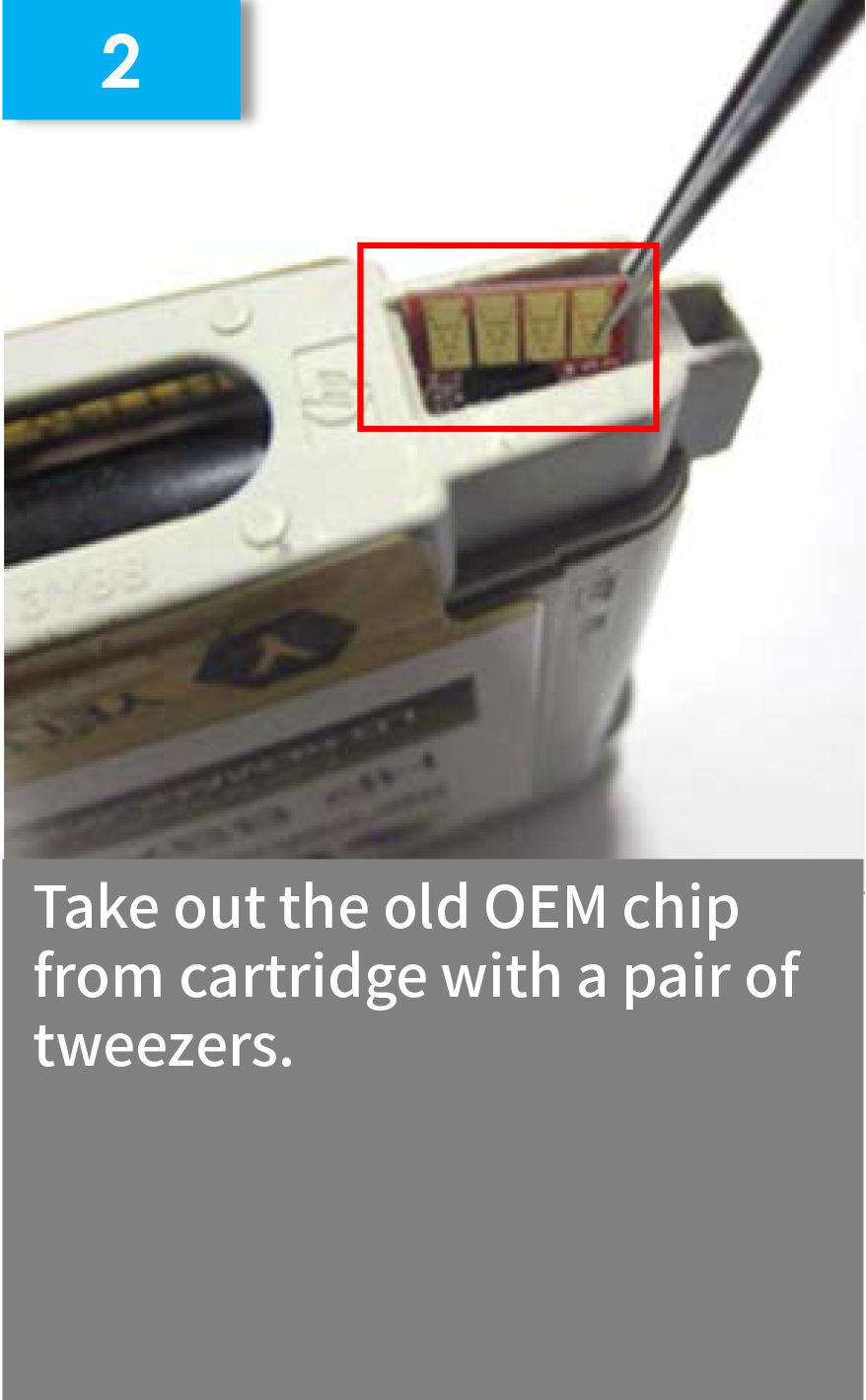
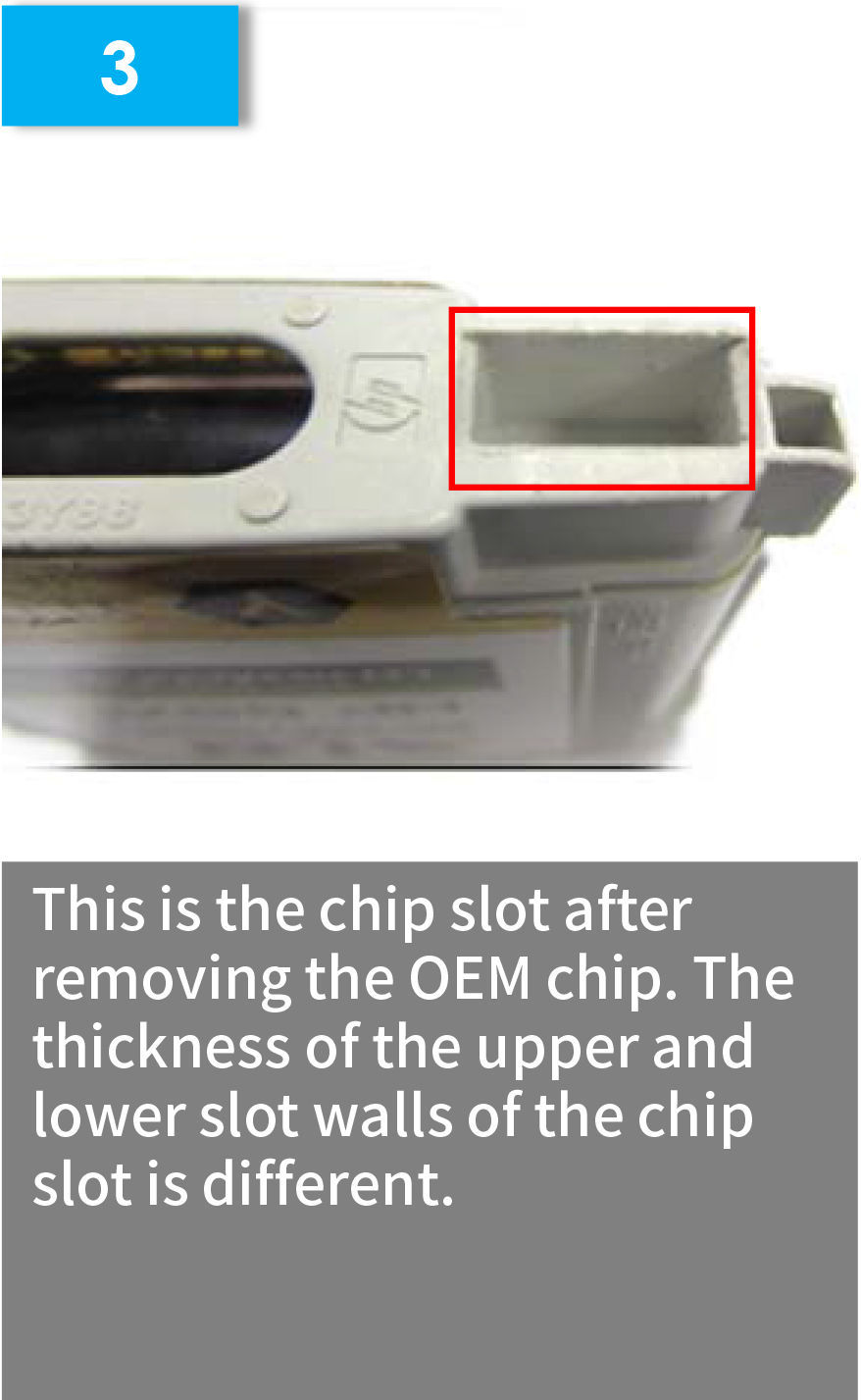



Technical Support
1. Non-HP Replacement Chip Installation Display for Use in HP02 Series
After installing the HP02 non-HP replacement chips, the ink indicator has been flashing.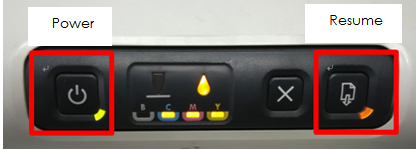
*After installing the non-HP replacement chips, the ink indicator will keep flashing. At this time, you need to press "Power" for a while and "Resume" for three times at the same time. Then the indicator flashing can be eliminated.
2. Non-HP Replacement Chip Installation Display for Use in HP72 Series
①Installing the non-HP replacement chip on the printer, the detailed information is shown below.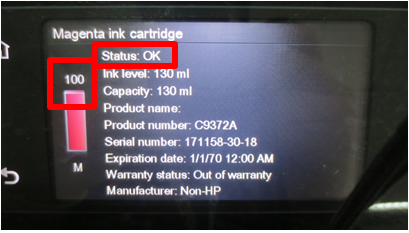
Once the print command is sent, the above state "OK" will become "Expired" and an exclamation mark will displayed in the corresponding color cartridge, as shown in the picture below. Although exclamation mark appeared, it does not affect the normal use of non-HP replacement chips. However, the ink volume remains unchanged and the replacement chip can reach its useful life.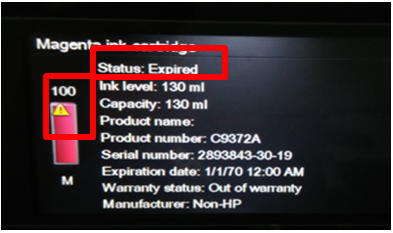
②The final installation display is showed below.
3. HP Non-HP Replacement Chip Installation Display for Use in the HP84/85 series
It has been found that installing HP84/85 replacement chips on its corresponding printers, the printer will be displayed differently.
Status 1: Install the HP84/85 replacement chips on the HP Designjet 130nr, the printer prints normally but it doesn't show ink volume.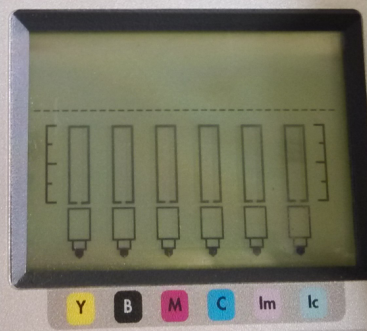
Applicable ink cartridges for HP Designjet 130nr
| 85 | 84 | 85 | 85 | 85 | 85 |
| Y | BK | M | C | LM | LC |
Status 2: Install the HP84/85 replacement chips on the HP Designjet 10ps, the printer prints normally and shows ink volume.
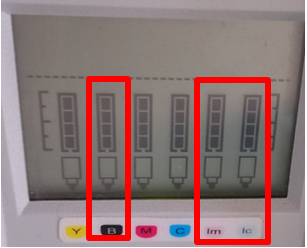
Applicable ink cartridges for HP designjet 10ps
| 82 | 84 | 11 | 11 | 84 | 84 |
| Y | BK | M | C | LM | LC |
Note: Since Apex only has two printers right now, it doesn't exclude the possibility that other printers installed with HP84/85 replacement chips won't show ink volume.
Description